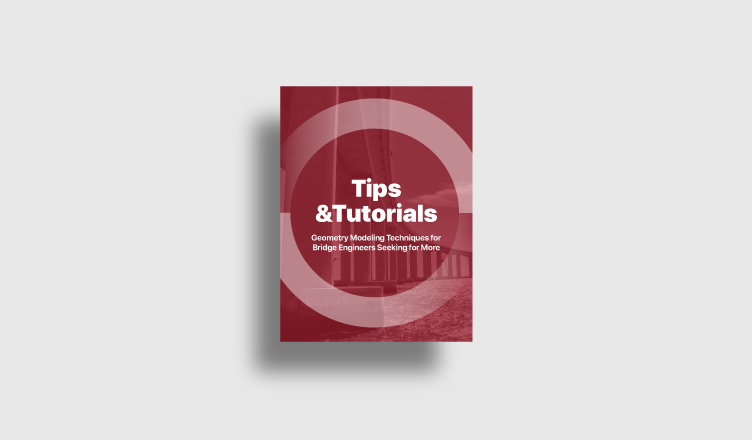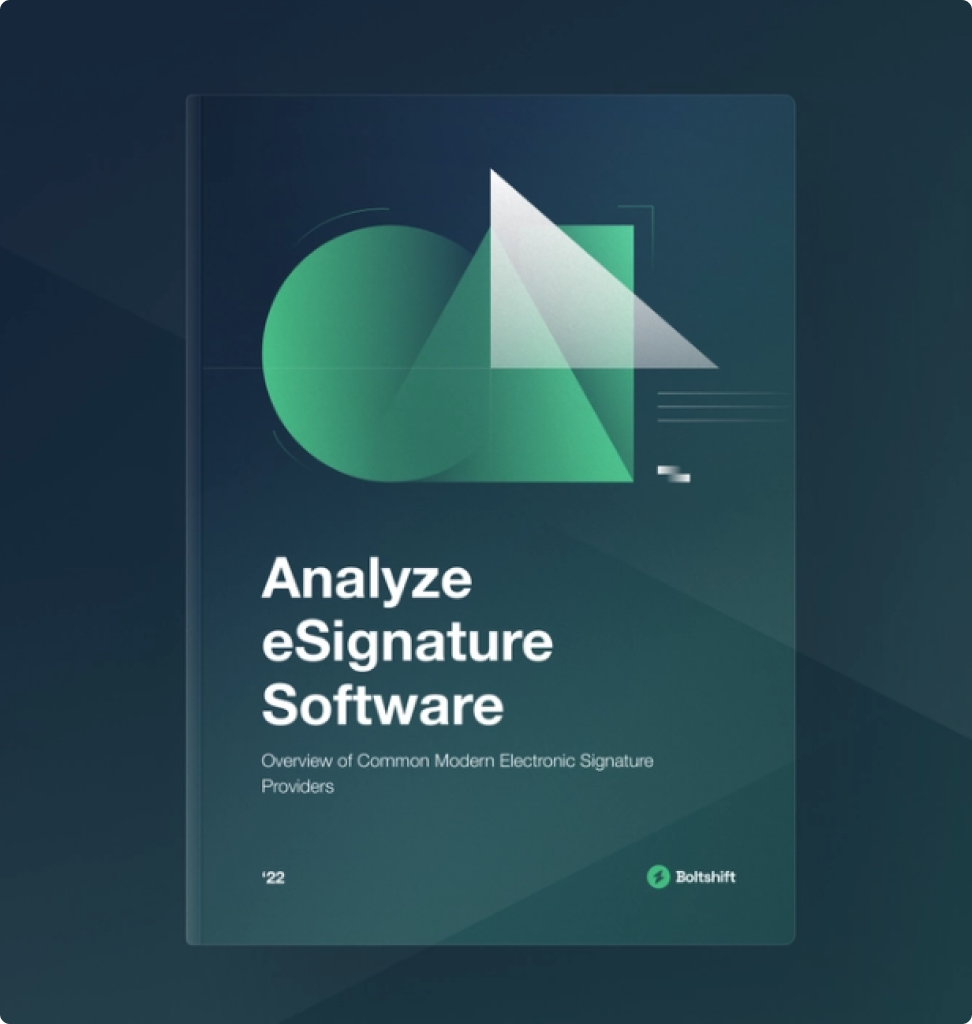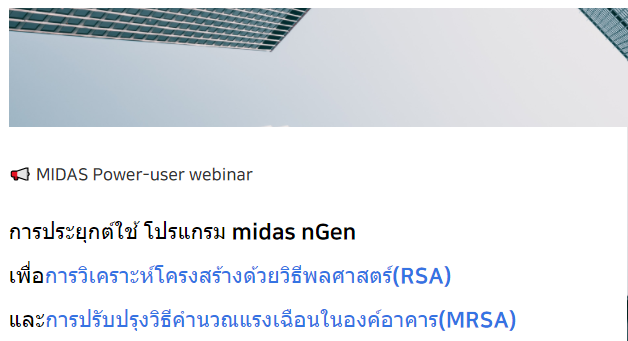Please fill out the Download Section (Click here) below the Comment Section to download the Full Webinar PDF File
In May 2020, we hosted a webinar, “Mastering midas Civil : Geometry Modeling Techniques for Bridge Engineers Seeking for More" by Jihoon Kang, Training Manager/MIDASIT.
We will start creating geometry models efficiently, following Lesson 1. GUI Techniques. In midas Civil, we can simply create 1D, 2D, and 3D elements and easily generate complex bridge models with a few buttons through the wizard function. Even engineers who have a lot of experience of midas Civil might not know the role and effectiveness of the detailed options for modeling.
In this session, we compared the differences from each option and used all the options. This course will be effective for the engineers who have just started with midas Civil and engineers using only the same functions of midas Civil.
This case study highlights:
1. Things to know when importing DXF files from CAD
midas Civil provides various functions for creating elements simply, and importing CAD files is convenient for complex modeling. The webinar explained the points in detail to be careful when importing files.
2. How to create/modify nodes and elements
There are a lot of ways to create elements depending on the type of model. We can easily modify element parameters to change the attributes of an element. The webinar also introduced the auto-generating of meshes on the 2D element.
3. How to use tables and MCT command shell
MCT Command shell is a powerful function to load and edit specific data of the model. It is a very useful function for the engineer to manage and edit data of the model.
1. Import CAD file(*.dxf)
Import CAD file(*.dxf) is one of the modeling methods in midas Civil. Using this method is easier than creating nodes or elements directly in midas Civil when a target structure has an irregular shape. Available objects in CAD SW are Line, Poly Line, Face, and Curve. When those are imported, staring points and endpoints will be nodes and connecting lines will be frame elements. If there is a closed face, it will be a planar element.
/Geometry%20Modeling%20Techniques%20for%20Bridge%20Engineers%20Seeking%20for%20More/1-1.png?width=735&name=1-1.png)
2. Node/Element Menu - Manual Modeling
Structure models in midas Civil consist of nodes and elements. Therefore, we need to create nodes and elements in order to generate a structural model. Furthermore, we will use some options to modify the model if we need. Related functions are shown below.
1. Create Nodes: function to create nodes.
2. Translate Nodes: copy or move nodes.
3. Create Elements: function to create elements.
4. Change Element Parameters: is to modify element properties.
5. Renumbering: assign a new ID number to nodes or elements.
6. Other functions about Edit: modify or edit nodes or elements to create a structural model.

Auto Mesh Function - For Plate Elements
If the users has a plan to create a structural model with planar elements, it would be a good option for modeling. Auto Mesh and Map Mesh functions help the users divide planar elements for their plans.
/Geometry%20Modeling%20Techniques%20for%20Bridge%20Engineers%20Seeking%20for%20More/2-2.png?width=640&name=2-2.png)
/Geometry%20Modeling%20Techniques%20for%20Bridge%20Engineers%20Seeking%20for%20More/3-3.png?width=707&name=3-3.png)
Various Wizard Functions - Automatic Bridge Modeling
midas Civil provides various wizard functions to help the user model their structure model quickly and easily. Base Structure wizard has some choices for typical and basic structural shapes such as Beams, Columns, Archs, Frames(Grillages), Trusses, or Plate faces.
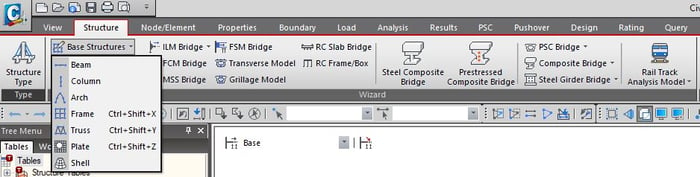
There are special wizard functions in midas Civil for various bridge types.

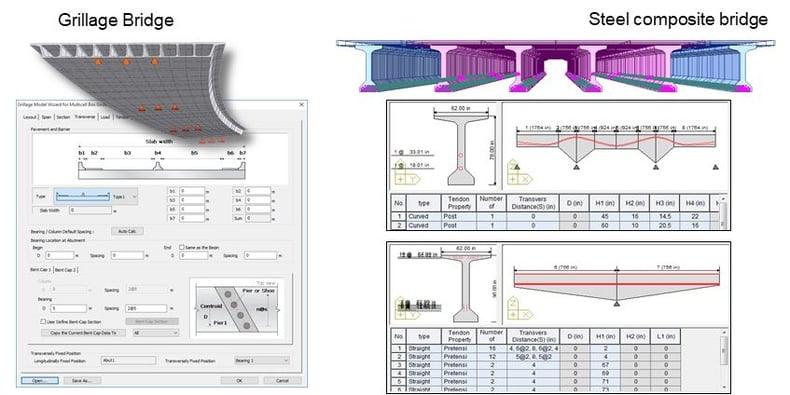
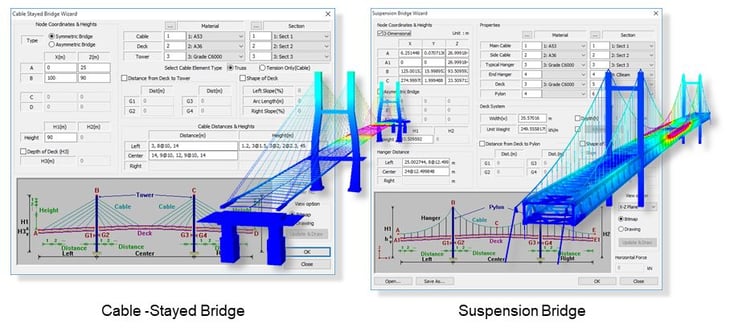
3. Table/MCT Command Shell - Table/Text Formatted Modeling
All data in midas Civil can be edited with texts. All data are provided in the table format. And those are extracted as *.mct file and also it can be checked in MCT Command Shell. All data can be copied into the spreadsheet. Therefore, manage your data in a preferred space.
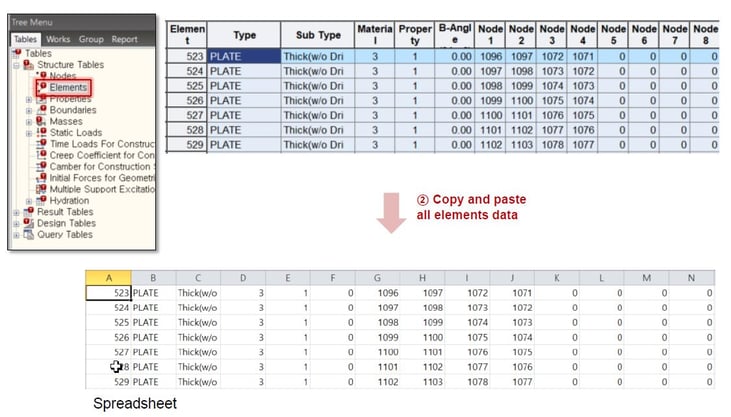 Fig. Data in Table Format
Fig. Data in Table Format
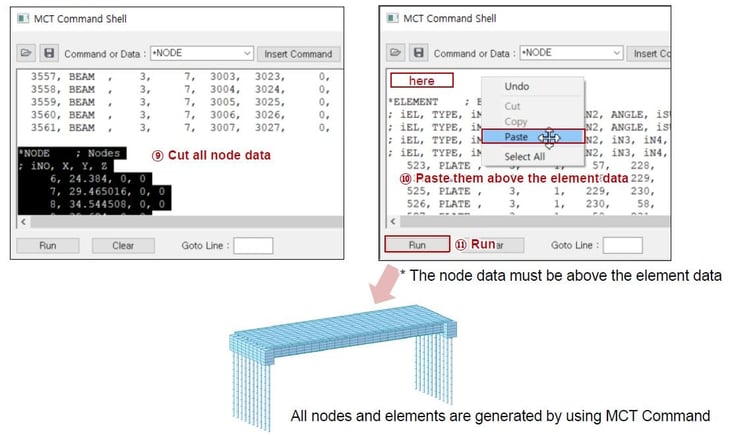
Fig. MCT Command Shell
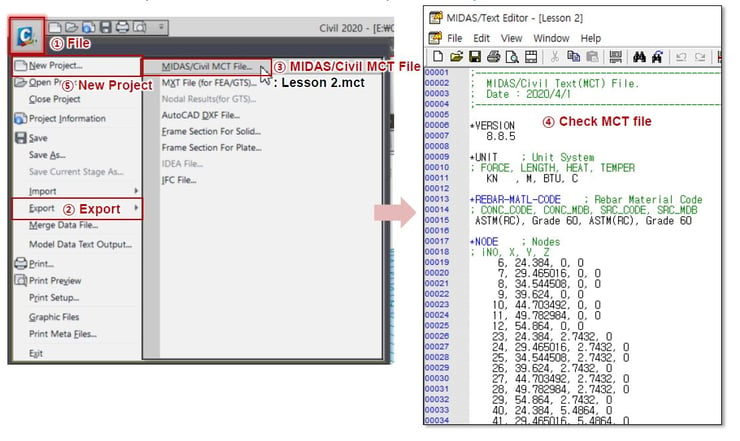
Fig. Export MCT file
Watch the full webinar video
 Get Started midas Civil
Get Started midas Civil
 Featured blog of this week
Featured blog of this week