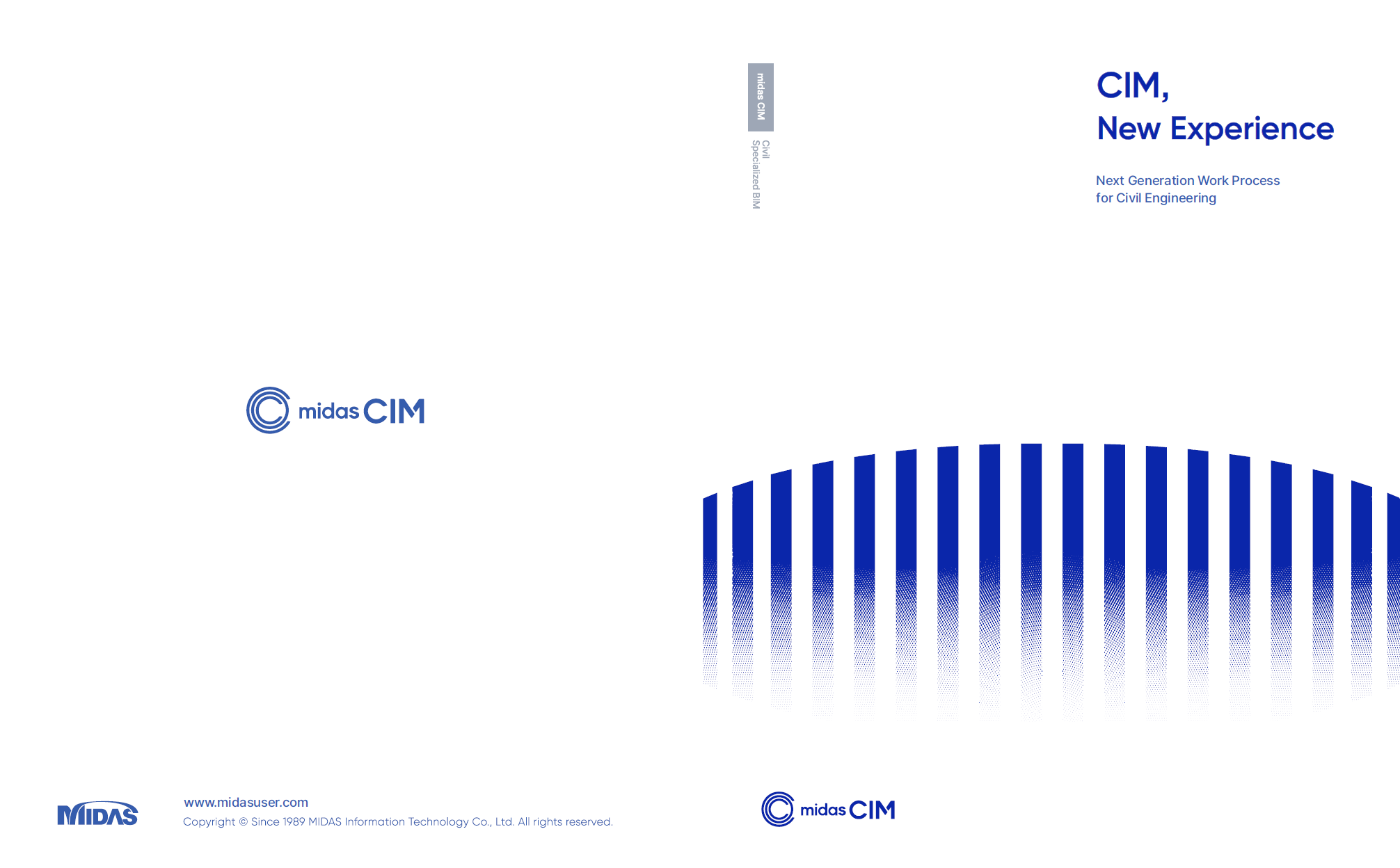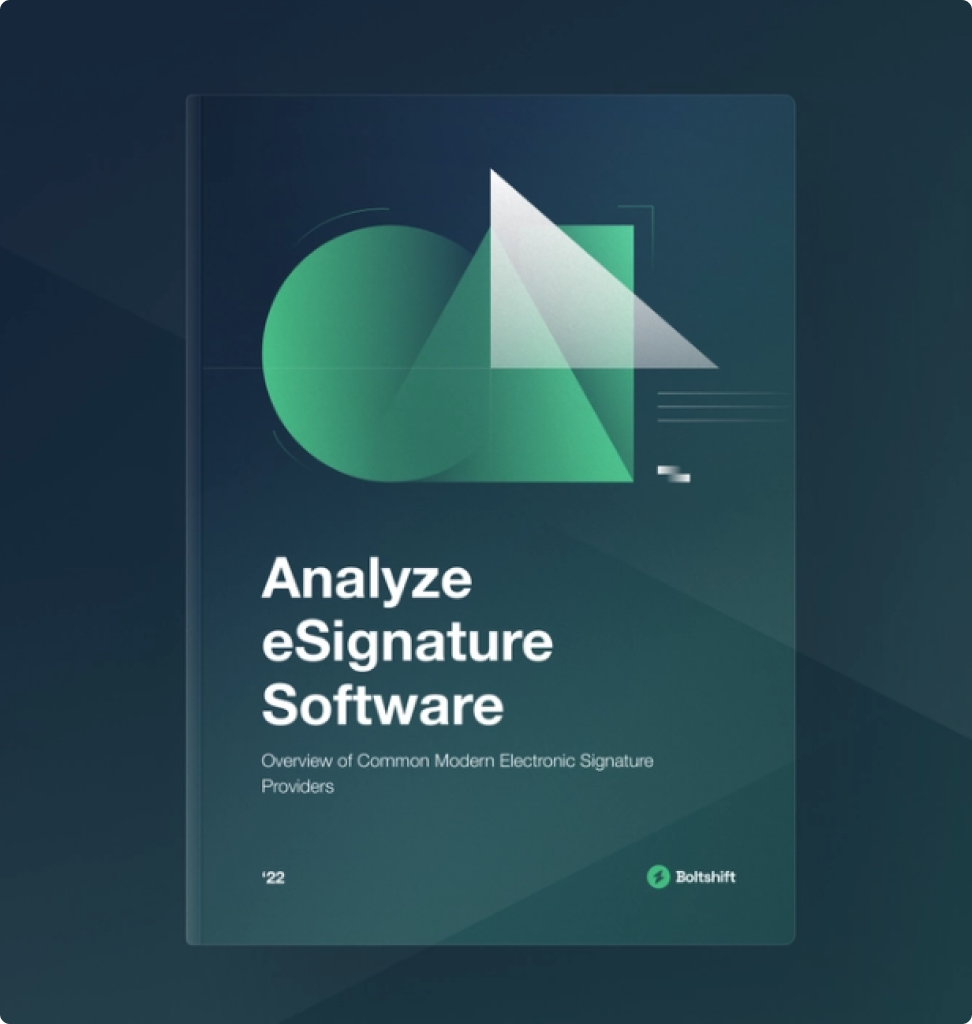Please fill out the Download Section (Click here) below the Comment Section to download the CIM Catalog.
Table of Contents
*Click the content to move to the section
2. MIDAS CIM Analysis-Link Setting
4. MIDAS Civil Additional Work
5. Automatic Drawing Generation
6. Conclusion & Additional Information
"Can Revit model files be imported and interpreted in Midas Civil?"
Recently, in the review phase before implementing Midas CIM at Kobec Co., they inquired with the CIM Team about the possibility of importing IFC files into MIDAS Civil.
Previously, when performing 3D modeling and structural analysis, they would do the 3D modeling in Revit and then perform additional modeling in MIDAS Civil, applying analysis conditions to proceed with the work. Kobec wanted to minimize this process.
Therefore, the method proposed by the CIM Team is as follows: converting the 3D modeling created in Revit into an IFC file, importing this IFC file into MIDAS CIM, and then importing it again into MIDAS Civil. In MIDAS Civil, there is no need for additional modeling work, resulting in a significant reduction in work time.
1. IFC File Import
- We confirmed that the section information created in Revit is well applied when imported as an IFC file.
- We also confirmed that the 3D model shape matches the original model created in Revit.
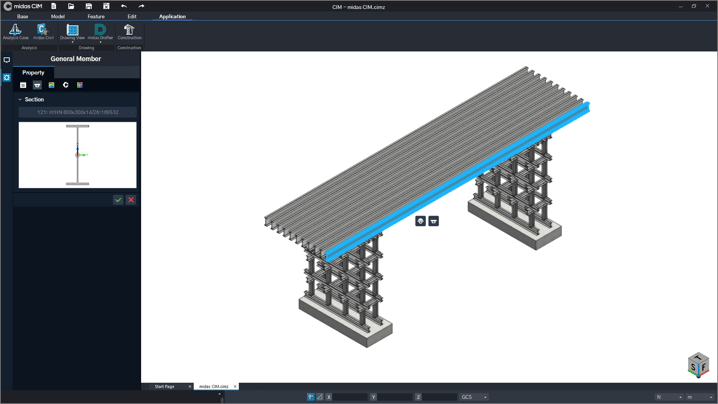
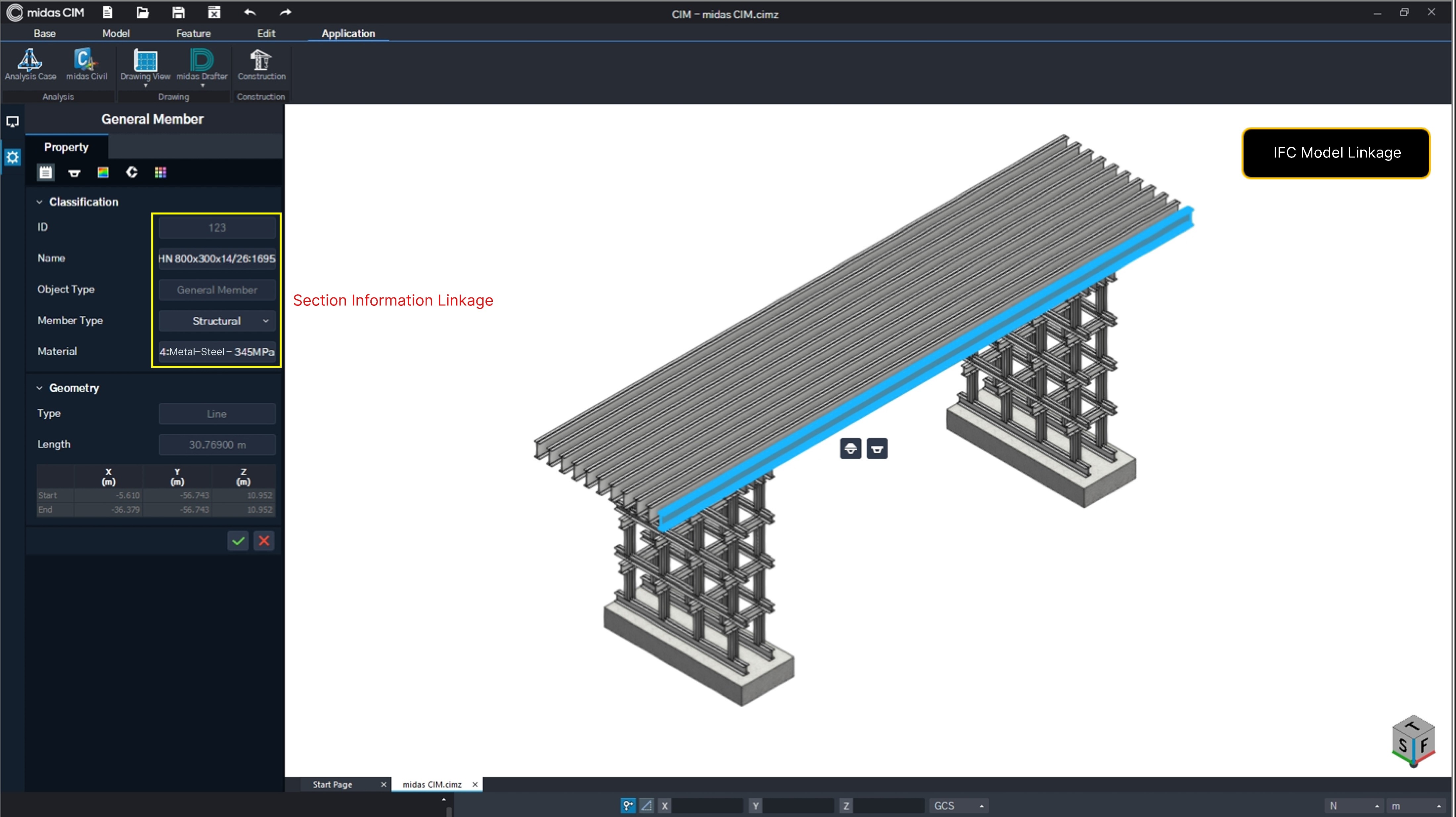
2. Analysis-Link Setting in MIDAS CIM.
- This is the work screen in Midas CIM for analysis linkage.
- We applied it to enable import into MIDAS Civil with minimal effort (the model is simply passed to Civil).
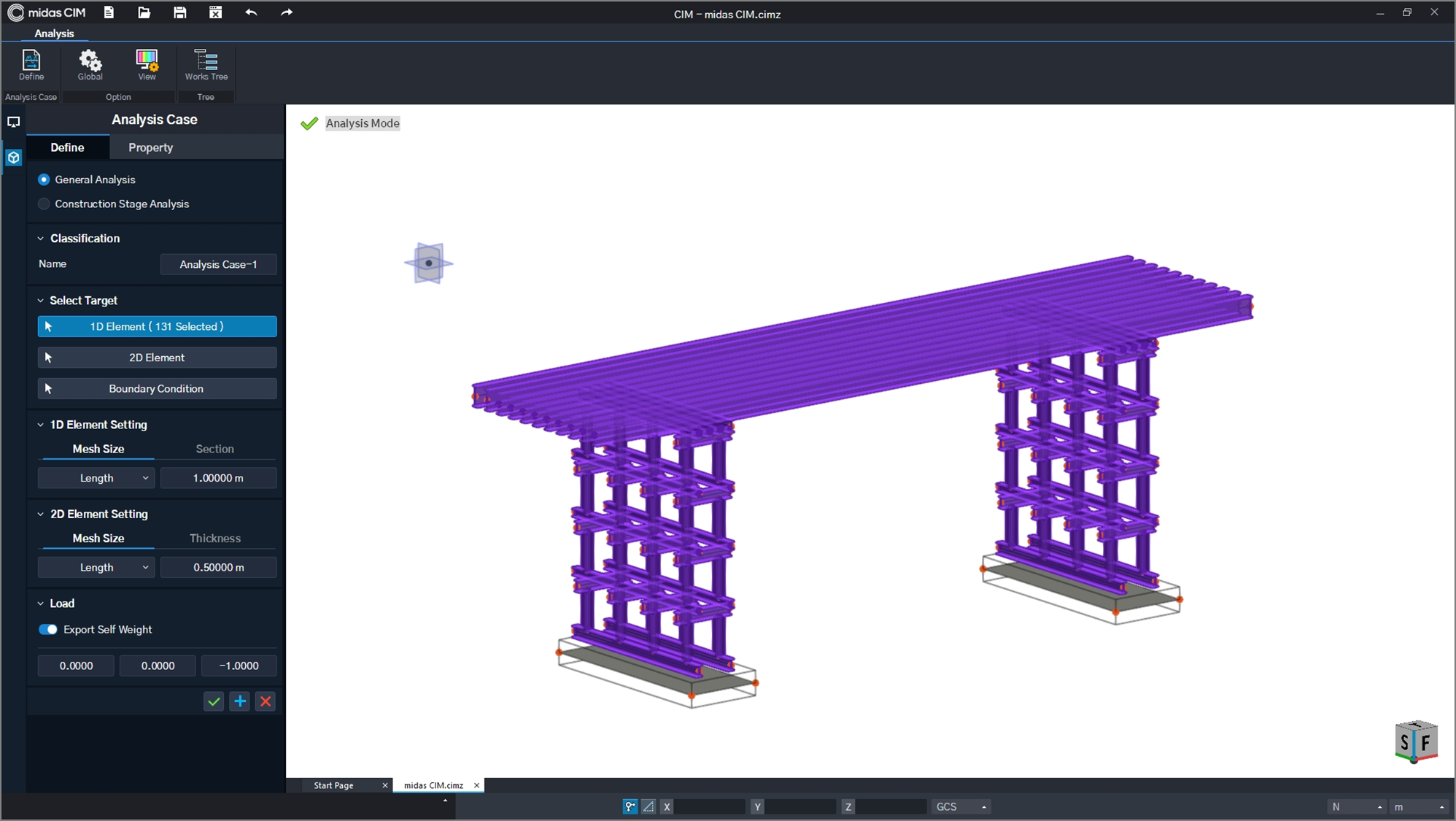
- The model created in MIDAS CIM was transferred to MIDAS Civil in just 15 seconds.
- However, unfortunately, while the 3D model created in MIDAS CIM can be used in MIDAS Civil without additional modeling work, models created in other BIM software require additional work.
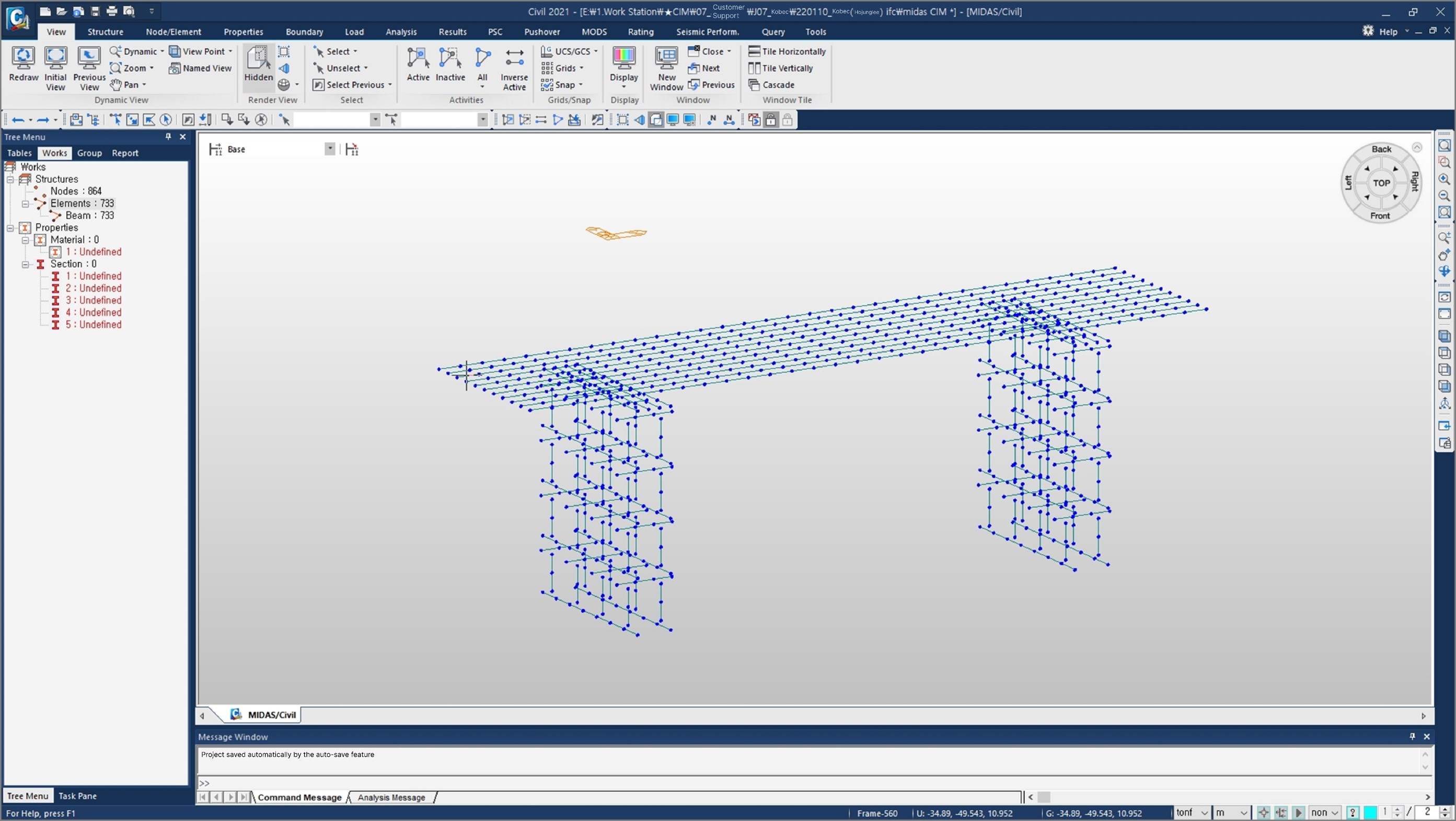
4. Midas Civil Additional Work
- The 3D modeling files created based on IFC files from other BIM software (such as Revit, ALLPLAN, etc.) are customized with section information specific to the user. Therefore, only the geometry information is compatible because the section information does not match CIM/Civil.
- Therefore, the section information needs to be set separately in Civil.
- Link creation and connection can be done in CIM or Civil.
- Note that when transferring a 3D model created in CIM to Civil, there is no need to set section information or perform link work.
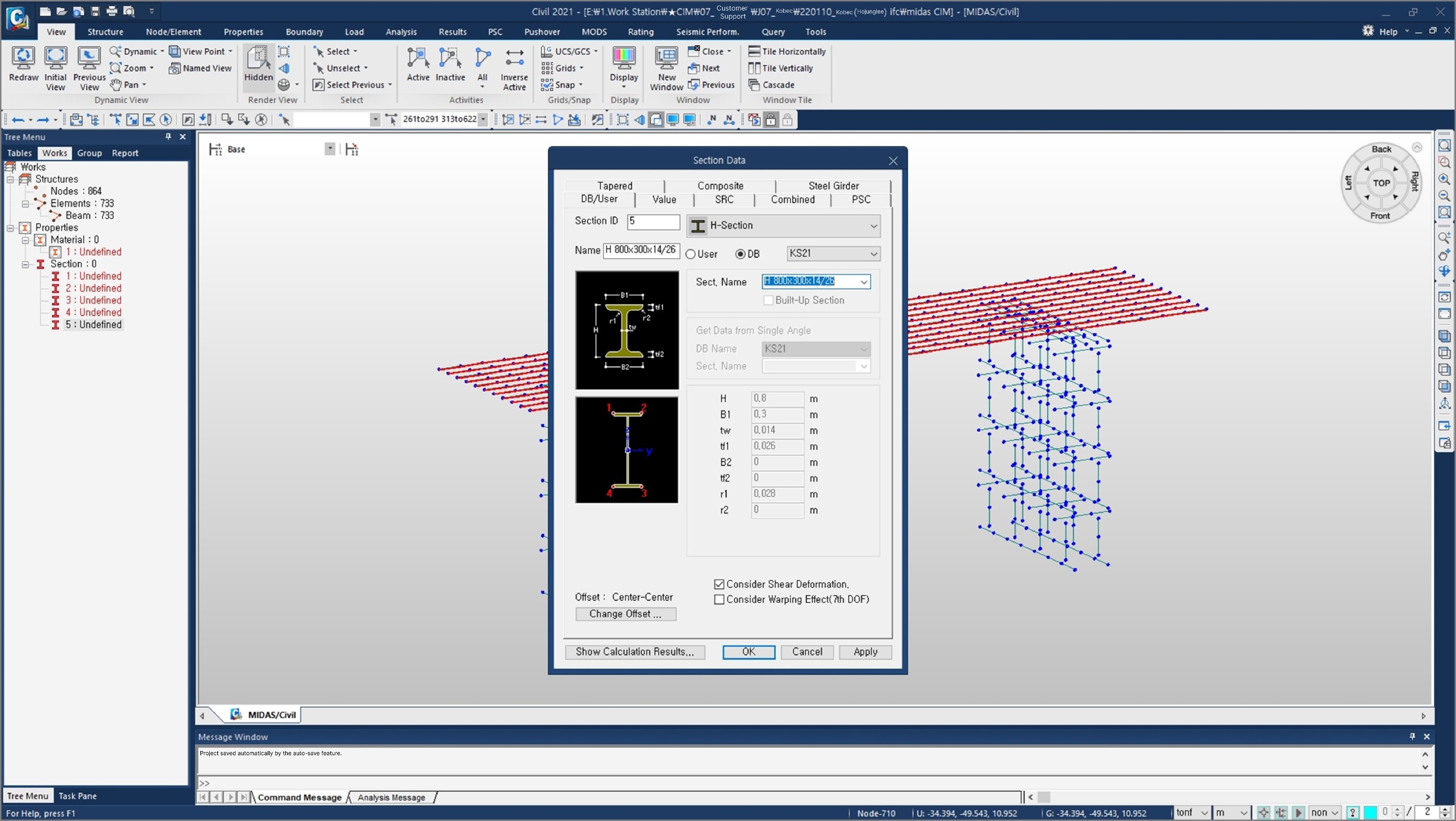
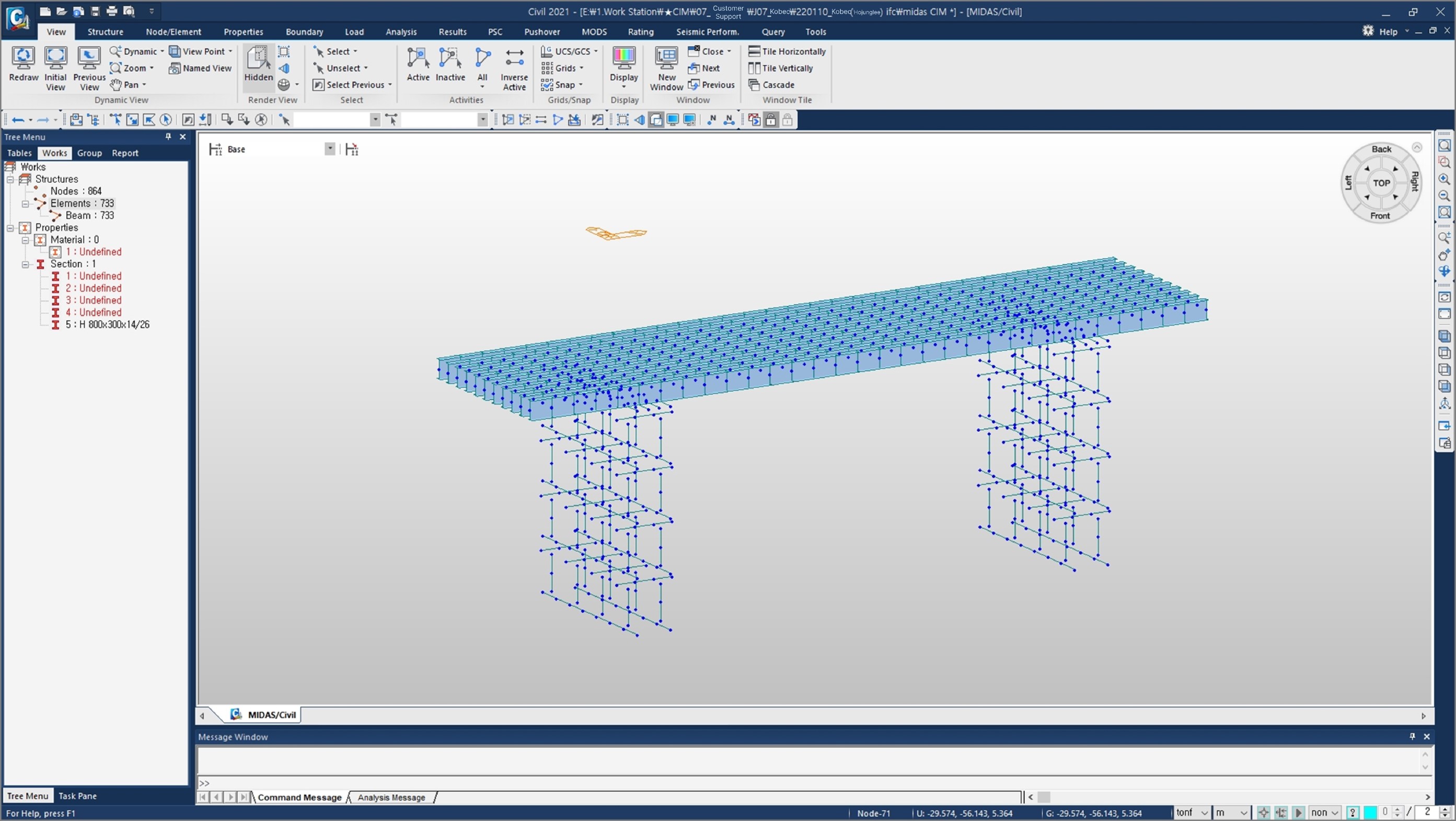
5. Automatic Drawing Generation
- When working in MIDAS CIM, the model is designed to automatically save drawing information while modeling.
- You no longer need to draw desired 2D or 3D drawings; you can extract them.
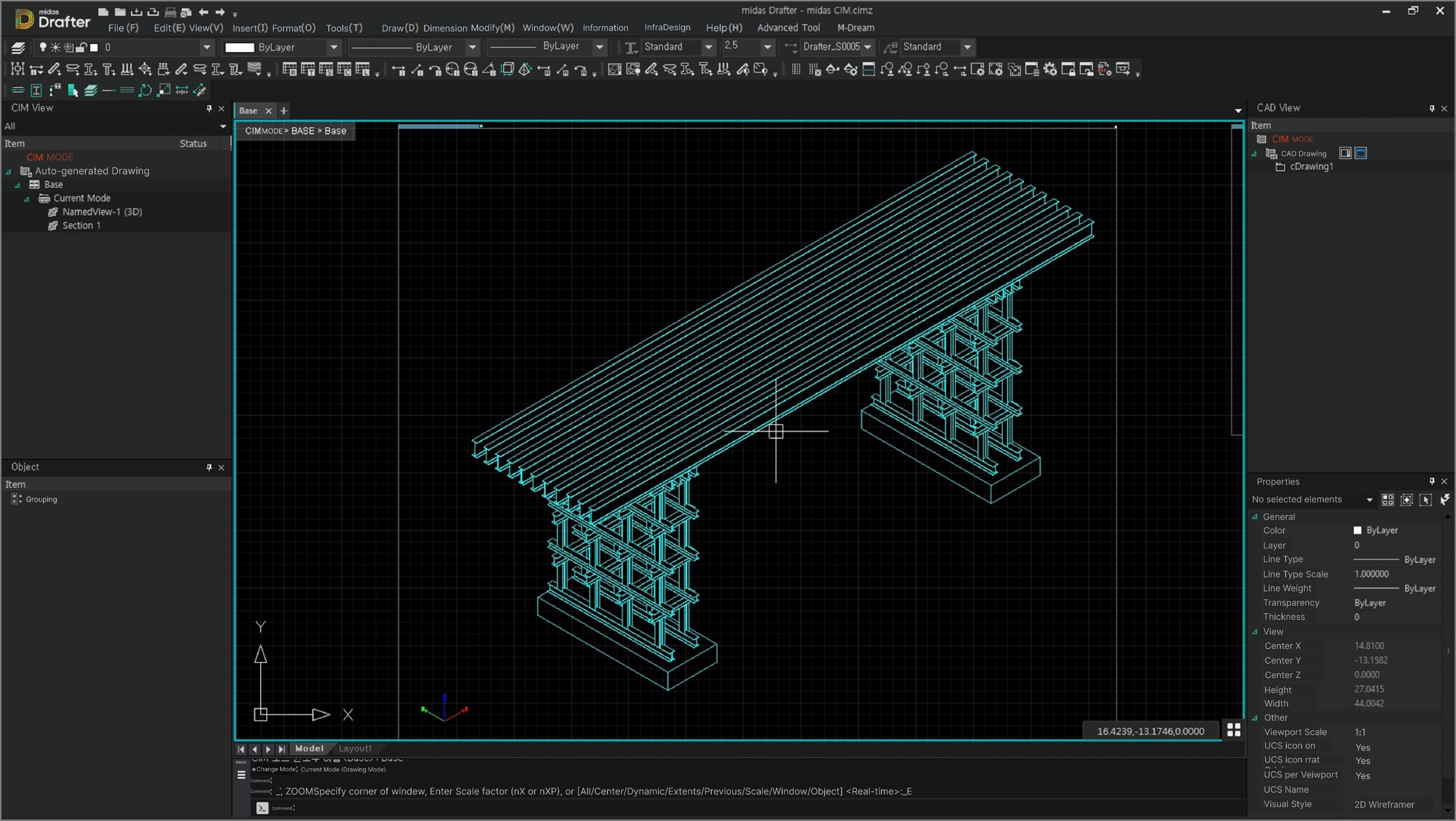
6. Conclusion & Additional Information
Conclusion
Any model modeled in any BIM software can be analyzed in MIDAS Civil through CIM.
However, models created in other BIM software (Revit, ALLPLAN, etc.) require separate input of section information and links in Civil.
Aidditional Information
When asked about what happens to the analysis if the modeling is changed after interpreting a model created in MIDAS CIM in MIDAS Civil, the following answer is provided: "It is automatically interpreted."
👉Please fill out the Download Section (Click here) below the Comment Section to download the CIM Catalog.
 Get Started midas Civil
Get Started midas Civil
 Featured blog of this week
Featured blog of this week